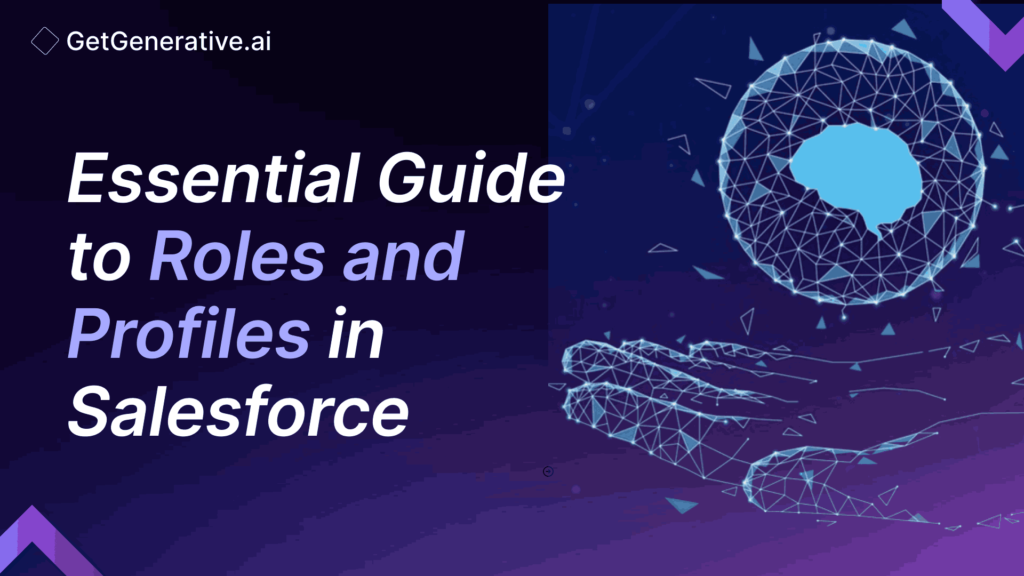Essential Guide to Roles and Profiles in Salesforce
Roles and profiles in Salesforce are like the yin and yang of user management. Understanding their nuances is essential for anyone looking to harness the full potential of Salesforce. In this article, we’ll dive deep into what roles and profiles are, how they differ, and how they can be used effectively within an organization.
Lets get started!
What are Roles in Salesforce?
Roles in Salesforce are a fundamental aspect of the platform’s security model, designed to manage and control access to records based on an organizational hierarchy. They are crucial in determining which records a user can view or edit, playing a pivotal role in data visibility within an organization. Let’s delve deeper into the significance, structure, and management of roles in Salesforce.
The Importance of Roles
Roles are essential because they define how records are shared among users in an organization. They are particularly important in larger organizations where different teams or departments need varying levels of access to records. Roles ensure that users can only access the data they need to perform their job functions, thereby maintaining data security and integrity.
For instance, consider a sales organization where the hierarchy consists of sales reps, regional managers, and a VP of Sales. In such a setup:
- Sales Reps might only have access to their own opportunities and accounts.
- Regional Managers could see the data for all the sales reps in their region.
- The VP of Sales would have visibility over all opportunities and accounts across all regions.
This hierarchical visibility is critical for managing and monitoring performance, ensuring that data is accessible where needed while remaining secure.
Role Hierarchy in Salesforce
The role hierarchy in Salesforce mirrors the structure of an organization. It is a tree-like structure where roles are arranged in a hierarchy, with the higher-level roles having access to all the data owned by roles below them. This means that if you assign a user a role higher up in the hierarchy, they automatically gain access to records owned by users with roles beneath them.
For example:
- CEO (Top-level role): Can access all records across the organization.
- Regional Manager (Mid-level role): Can access records of all sales reps in their specific region.
- Sales Rep (Entry-level role): Can only access their own records.
This hierarchy ensures that information flows appropriately within the organization, aligning with business processes and reporting structures.
Creating and Managing Roles
Creating and managing roles in Salesforce requires thoughtful planning. It involves defining the structure of your organization within Salesforce and assigning roles to users based on their positions.
- Defining the Role Hierarchy: Start by mapping out your organization’s hierarchy on paper. This should include all departments, teams, and reporting lines. Once this is clear, you can replicate this structure within Salesforce.
- Creating Roles: To create a role in Salesforce, navigate to Setup > Roles > Set Up Roles. Here, you can add new roles, define their place in the hierarchy, and specify the data sharing rules associated with each role.
- Assigning Roles to Users: Once roles are defined, you can assign them to users. This is done through the user’s settings, where you can select the appropriate role that aligns with their position in the organization.
- Managing Role Changes: As your organization grows and evolves, so too will your role hierarchy. Regularly review and update roles to ensure they continue to align with your organizational structure. This includes adding new roles, removing outdated ones, and reassigning roles as needed.
Practical Example: Implementing Roles in a Sales Organization
Imagine a company with the following hierarchy:
- CEO
- VP of Sales
- Regional Managers
- Sales Reps
In Salesforce, the CEO role would be at the top of the hierarchy, with the VP of Sales beneath them. Regional Managers would be placed under the VP, and Sales Reps would be under Regional Managers. This setup ensures that the CEO can view all records, the VP can see all records within the sales department, Regional Managers can see records within their region, and Sales Reps can only see their own records.
This structure not only ensures data security but also provides clear visibility and reporting capabilities across different levels of the organization.
What are Profiles in Salesforce?
Profiles in Salesforce are a cornerstone of the platform’s security model, designed to control what users can do within the system. They define the permissions and access settings for users, determining which objects, fields, and records they can interact with and what actions they can perform. Profiles are essential for tailoring the Salesforce experience to meet the specific needs of different users within an organization. Let’s dive into the significance, components, and best practices for managing profiles in Salesforce.
The Significance of Profiles
Profiles are crucial because they establish the permissions framework for users in Salesforce. While roles determine what records users can see, profiles determine what they can do with those records. This includes everything from creating, editing, and deleting records to running reports and accessing specific applications or features within Salesforce.
Profiles are tied to user licenses, meaning that the capabilities available within a profile are also governed by the type of license assigned to the user. This relationship ensures that users only have access to features that are appropriate for their role within the organization.
For example:
- Sales Reps might have a profile that allows them to create and edit opportunities, but they might be restricted from deleting records.
- Administrators would have a profile that grants full access to all objects and settings within Salesforce, enabling them to configure the system according to the organization’s needs.
Profile Components: A Breakdown
A profile in Salesforce is composed of several key components that define what users can access and do within the platform. Understanding these components is essential for effectively managing profiles:
- Object Permissions: Object permissions control the types of operations (Create, Read, Edit, Delete) a user can perform on standard and custom objects. For example, you might allow sales reps to create and edit leads but restrict them from deleting records.
- Field Permissions: Field-level security controls access to individual fields within an object. This is important for protecting sensitive data, such as social security numbers or financial information, by restricting access to only those users who need it.
- User Permissions: These are settings that determine what users can do at a broader level, such as managing reports, accessing the API, or running Apex code. User permissions are critical for controlling access to powerful features that could impact the entire Salesforce org.
- Tab Settings: Tab settings control which tabs are visible to users in the Salesforce interface. You can set tabs to be “Default On,” “Default Off,” or “Hidden” based on the needs of different user groups.
- App Permissions: App permissions determine which apps a user can access and what they can do within those apps. This is particularly useful in organizations that use multiple Salesforce apps to manage different aspects of their operations.
- Login IP Ranges: You can set specific IP ranges from which users can log in, enhancing security by ensuring that users can only access Salesforce from trusted networks.
- Record Types and Page Layouts: Profiles can also control which record types and page layouts users see, allowing for customized user experiences based on their role within the organization.
Standard Profiles vs. Custom Profiles
Understanding the differences between standard and custom profiles is crucial for effective profile management in Salesforce.
- Standard Profiles:
- Pre-built by Salesforce with a set of permissions that suit common organizational roles.
- Cannot be modified (permissions cannot be reduced or expanded).
- Suitable for basic use cases and small organizations where roles do not require specialized permissions.
- Custom Profiles:
- Fully customizable, allowing you to tailor permissions to match the specific needs of different user groups.
- Can be created by cloning a standard profile and then modifying it, or by creating a new profile from scratch.
- Essential for organizations with complex roles that require fine-grained control over data access and functionality.
Practical Example: Implementing Profiles in a Salesforce Org
Imagine a company with various departments, including Sales, Support, and Marketing. Each department has different needs when it comes to interacting with Salesforce:
- Sales Department: Users in this department need access to opportunities, accounts, and contacts. Their profile should allow them to create, edit, and view these objects but restrict them from deleting records or accessing other departments’ data.
- Support Department: Support users need to work with cases, solutions, and possibly knowledge articles. Their profile should grant access to these objects and allow them to escalate cases but not interfere with sales data.
- Marketing Department: Marketing users need to manage campaigns, leads, and reports. Their profile should allow them to run marketing campaigns and view campaign results, while restricting access to sales and support records.
By creating custom profiles for each department, you ensure that users have the tools they need without overexposing sensitive data or granting unnecessary permissions.
Also Read – Wrapper Class in Salesforce
Best Practices for Using Roles and Profiles
Here, we’ll discuss some of the best practices for using roles and profiles in Salesforce to help you avoid these pitfalls and maximize the platform’s potential.
1. Align Roles and Profiles with Your Organizational Structure
The first and most important best practice is to ensure that your Salesforce roles and profiles mirror your organizational structure. This alignment helps to maintain data security, clarity, and ease of management.
- Role Hierarchy: Your Salesforce role hierarchy should reflect the reporting structure of your organization. For example, if your company has a Sales VP, Regional Managers, and Sales Reps, this hierarchy should be represented within Salesforce. This structure ensures that data flows appropriately, with managers having visibility into the records of their subordinates while maintaining security at lower levels.
- Profile Assignment: Profiles should be assigned based on job functions. For instance, sales profiles should have permissions aligned with the tasks that sales personnel need to perform, such as managing opportunities and accounts, while support profiles should focus on case management and customer service tasks.
2. Implement the Principle of Least Privilege
The principle of least privilege is a security concept that suggests users should only be given the minimum level of access necessary to perform their jobs. This principle is key to reducing security risks and preventing unauthorized access to sensitive data.
- Profile Permissions: When creating profiles, start with the bare minimum permissions and gradually add more as needed. For example, a Sales Rep profile should not include permissions to delete records or access administrative settings unless absolutely necessary. This minimizes the risk of accidental data loss or exposure.
- Role-Based Data Access: Similarly, roles should be designed to limit data access to only what is necessary for each user. For example, a regional manager should only see data relevant to their region, not the entire organization’s data.
3. Regularly Review and Audit Roles and Profiles
As your organization grows and changes, so too will the needs of your Salesforce users. Regularly reviewing and auditing roles and profiles helps ensure that they remain aligned with your business requirements and security policies.
- Periodic Audits: Schedule regular audits (e.g., quarterly or biannually) to review role hierarchies and profile settings. During these audits, check whether all roles and profiles are still needed, whether any can be consolidated, and whether permissions are still appropriate. This practice helps you catch any outdated or overly permissive settings that could pose security risks.
- User Feedback: Involve users in the review process by gathering feedback on whether their current permissions allow them to do their jobs effectively. This feedback can reveal if certain profiles need additional permissions or if some roles require adjustments.
4. Document and Communicate Roles and Profiles Clearly
Clear documentation and communication are essential for maintaining consistency and understanding across your organization, especially as it relates to roles and profiles in Salesforce.
- Documentation: Create detailed documentation for each role and profile, including the rationale behind permission settings, the business processes they support, and any restrictions in place. This documentation should be easily accessible to administrators and other key stakeholders.
- Training: Provide training for new administrators and users who are responsible for managing roles and profiles. Ensure that they understand the importance of these settings and know how to make adjustments in a way that aligns with your organization’s policies.
- Change Management: Whenever changes are made to roles or profiles, communicate these changes to the affected users. This helps avoid confusion and ensures that everyone is aware of their new permissions and any changes in data access.
Also Read – Governor Limits in Salesforce
5. Minimize the Number of Roles and Profiles
While it’s important to have roles and profiles that meet your organization’s needs, it’s equally important to avoid overcomplicating your Salesforce setup. Having too many roles and profiles can make the system difficult to manage and increase the risk of errors.
- Simplification: Consolidate roles and profiles where possible. For instance, if two profiles have only minor differences, consider whether those differences can be managed through other means (like permission sets) rather than creating entirely separate profiles.
- Scalability: Design your role hierarchy and profiles with scalability in mind. Consider how your organization might grow or change in the future and create roles and profiles that can easily adapt to these changes without requiring a complete overhaul.
6. Use Permission Sets to Extend Profile Capabilities
Permission sets in Salesforce are a powerful tool for extending the capabilities of profiles without creating new profiles. They allow you to grant additional permissions to specific users without altering their core profile.
- Targeted Permissions: Use permission sets for temporary or specialized access needs. For example, if a user in the Sales team needs temporary access to a marketing object, you can assign a permission set to grant this access without modifying their Sales Rep profile.
- Flexibility: Permission sets offer flexibility, allowing you to tailor access for individual users without cluttering your profile management. This is particularly useful in large organizations where certain users may have unique responsibilities that don’t fit neatly into a single profile.
7. Test Before Implementing Changes
Before rolling out new roles, profiles, or changes to existing ones, it’s critical to test them thoroughly in a sandbox environment. This helps ensure that the changes will work as expected without disrupting your live Salesforce environment.
- Sandbox Testing: Use a sandbox to replicate your production environment and test new roles or profiles. Pay particular attention to how changes affect data access, permissions, and overall user experience.
- User Acceptance Testing (UAT): Involve end-users in testing to ensure that the changes meet their needs and do not inadvertently restrict their ability to perform their jobs. This step is crucial for catching any issues before they impact the broader organization.
Conclusion
Understanding and properly configuring roles and profiles in Salesforce is key to ensuring data security, user productivity, and organizational efficiency. By aligning these elements with your business structure and following best practices, you can create a secure and efficient Salesforce environment.
Enhance your Salesforce consulting with GetGenerative.ai. Effortlessly craft outstanding proposals, enabling you to dedicate more time to providing exceptional client service.
Start today!
Frequently Asked Questions (FAQs)
1. What is the difference between a role and a profile in Salesforce?
Roles control data visibility, while profiles control user permissions and access to features within Salesforce.
2. Can a user have multiple profiles in Salesforce?
No, a user can only have one profile, but that profile can grant access to multiple objects and features.
3. How does the role hierarchy affect data sharing in Salesforce?
Users at higher levels in the role hierarchy can see data owned by users below them, ensuring proper data flow within the organization.
4. What are standard profiles in Salesforce?
Standard profiles are pre-configured profiles provided by Salesforce, designed to meet the needs of common user roles within an organization.
5. Why should I avoid creating too many roles in Salesforce?
Having too many roles can complicate data management and increase the risk of incorrect data access. It’s better to keep the role hierarchy simple and scalable.