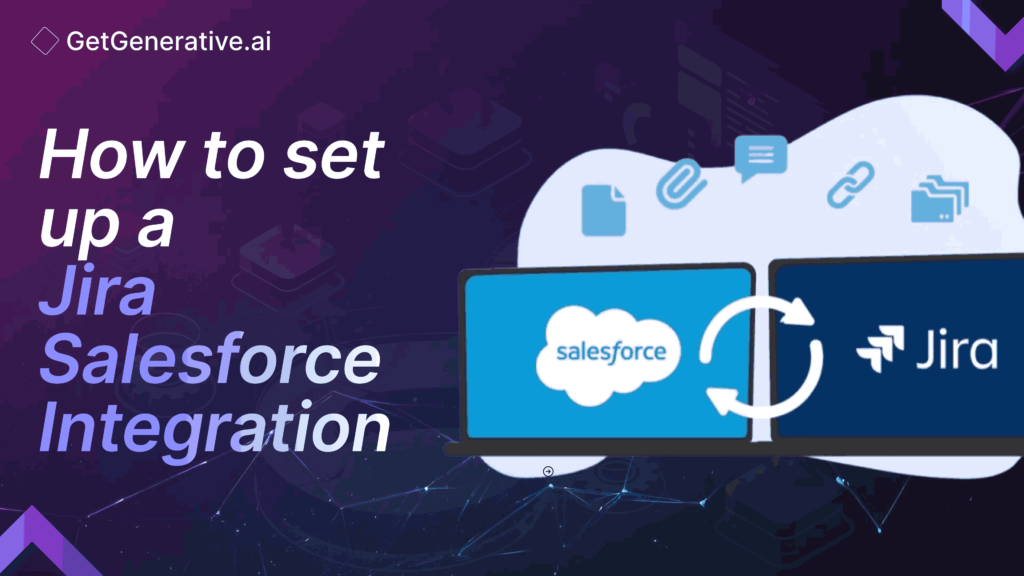How To Set Up a Jira Salesforce Integration
Often, teams rely on tools they’re already familiar with—such as Jira for project management and Salesforce for customer relationship management (CRM)—to achieve their goals. However, without integration between these platforms, teams may resort to time-consuming, error-prone processes like manual data entry or frequent meetings just to stay aligned.
Integrating Jira with Salesforce can eliminate these challenges by streamlining communication and automating data flow between teams. This integration ensures that everyone has real-time, accurate information, which helps avoid duplicate work, reduces manual errors, and allows each team to focus on high-priority tasks.
How to Choose the Right Tool for a Jira Salesforce Integration
Selecting the right integration tool is critical for a successful Jira-Salesforce connection. Here’s what to look for:
- Flexibility: Business needs evolve, so an ideal integration tool should support customizable and scalable configurations. As your requirements grow, the tool should allow easy adjustments, such as adding new data fields without needing a complete reconfiguration.
- Decentralized Integration: Teams should be able to work within their preferred tools without losing visibility over shared data. A decentralized setup lets each side control what data is shared, with minimal interference, while also ensuring security.
- Reliability: Downtime is inevitable, but a dependable tool can resume synchronization once systems are back online, ensuring that data syncs continuously without manual intervention.
Introducing Exalate: A Flexible Solution for Jira Salesforce Integration
Exalate stands out as a robust solution for integrating Jira with Salesforce due to its decentralized structure and extensive scripting options. It provides enhanced control, allowing each platform to manage its data independently while maintaining a secure, synchronized flow of information. Exalate’s integration includes encrypted data exchanges, role-based permissions, and ISO 27001 certification, ensuring data privacy and compliance.
Step-by-Step Guide to Setting Up Jira Salesforce Integration with Exalate
Ready to set up your Jira-Salesforce integration? Here’s a straightforward guide to get started.
Step 1: Install Exalate on Salesforce
- Get Exalate: You can install Exalate from the Salesforce AppExchange or by requesting a trial directly through Exalate’s website.
- Choose the Installation Environment: Decide whether to install in your production or sandbox environment based on your needs.
- Configure User Access: After installation, select the user profiles that will access Exalate in Salesforce. Options include all users, admins only, or specific profiles.
- Allow Third-Party Access: Approve Exalate to connect with third-party systems, a necessary step for secure data integration.
- Request an Exalate Node: Go to Salesforce’s app menu, find Exalate, and enter the Consumer Key and Secret from your connected app. Follow the on-screen prompts to complete the node setup.
Step 2: Install Exalate on Jira
- Download Exalate: In Jira, navigate to the Atlassian Marketplace and search for “Exalate for Jira.” Choose the relevant version for your setup.
- Add the Exalate App: Follow the prompts to install and activate Exalate within your Jira environment.
- Initiate the Setup: Once installed, select the projects or issues you want to sync with Salesforce.
Step 3: Connect Jira to Salesforce
- Initiate a Connection: Start by initiating the connection from either Salesforce or Jira. Exalate’s interface ensures consistency, so it doesn’t matter where you begin.
- Set the Connection Mode: Exalate offers two modes—Basic (no-code) for simple cases and Script Mode for advanced customizations. Choose the mode that best fits your needs.
- Define Connection Details: Enter the destination URL (Jira or Salesforce) and verify permissions to complete the connection initiation.
Also Read – User Stories in Agile Methodology
Step 4: Configure Data Synchronization
- Open the Connection Settings: Go to the “Connections” page in Exalate, then click “Edit” to access configuration options.
- Set Sync Rules: Under the “Rules” tab, customize your synchronization rules. You can decide what data flows between platforms, defining fields for outgoing and incoming data.
- Fine-Tune with Scripts: For advanced needs, use Exalate’s Groovy scripting engine to adjust sync logic. Script helpers are available to simplify complex data like attachments.
Step 5: Create Triggers for Automatic Sync
- Set Conditions: Triggers allow you to define when data should sync automatically based on specific events, such as creating a case in Salesforce or updating a Jira issue.
- Use JQL and SOQL: Each platform has its query language—JQL for Jira and SOQL for Salesforce. Use these to tailor trigger conditions according to your requirements.
- Activate the Trigger: Enable your triggers to initiate synchronization whenever the conditions are met.
Step 6: Start Synchronizing Data
With everything set up, Exalate automatically syncs data based on the triggers and rules you’ve established. For immediate syncs, use the “Bulk Connect” feature to align multiple records quickly. Regularly review your settings to ensure data remains accurate and up-to-date.
Also Read – What Is Agile Methodology in Project Management
Common Use Cases for Jira Salesforce Integration
- Sales and Project Management Collaboration: Enable sales teams to view real-time project updates in Salesforce while project managers track customer-related cases in Jira.
- Sales and Development Teams: Easily escalate bugs or feature requests, allowing developers to track and update issue statuses directly in Jira, visible to the sales team.
- Sales and Back-Office Teams: Streamline tasks like licensing and contract tracking by syncing Salesforce account details with Jira’s project management workflows.
Conclusion
A Jira-Salesforce integration provides a seamless way for diverse teams to communicate effectively, improve transparency, and reduce time-consuming manual processes. Tools like Exalate make it easy to maintain a flexible, secure, and reliable integration that evolves with your business needs. From installation to customization, this guide provides the steps needed to connect your teams and enhance productivity.
To learn more, visit GetGenerative.ai today!
FAQs
1. What’s the easiest way to integrate Jira and Salesforce?
Using a third-party tool like Exalate simplifies the process with minimal configuration and no coding requirements.
2. Can I customize the integration without coding?
Yes, Exalate offers a Basic Mode for no-code sync setups. For advanced customizations, Script Mode is available.
3. How secure is the data between Jira and Salesforce?
Exalate ensures data security with encrypted exchanges, role-based access, and compliance with ISO 27001 standards.
4. What types of data can be synced?
Commonly synced data includes cases, issues, comments, and project updates, but you can customize field mapping based on team needs.
5. How often should the integration settings be updated?
Regularly review your integration settings, especially after major updates in Jira or Salesforce, to ensure smooth operation.